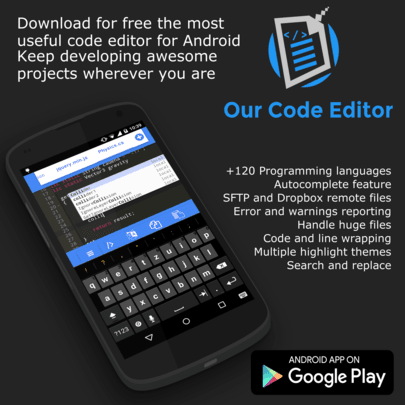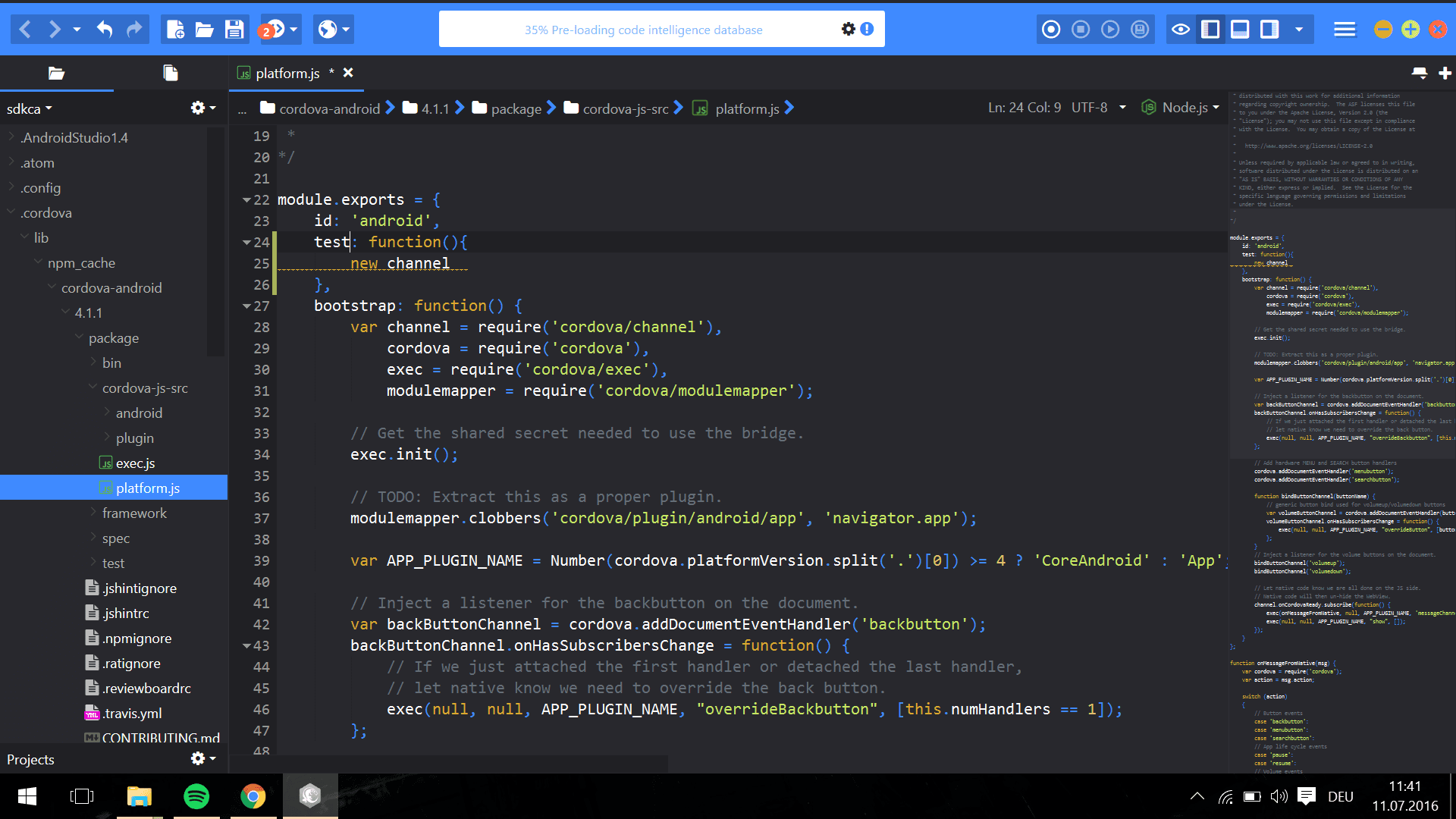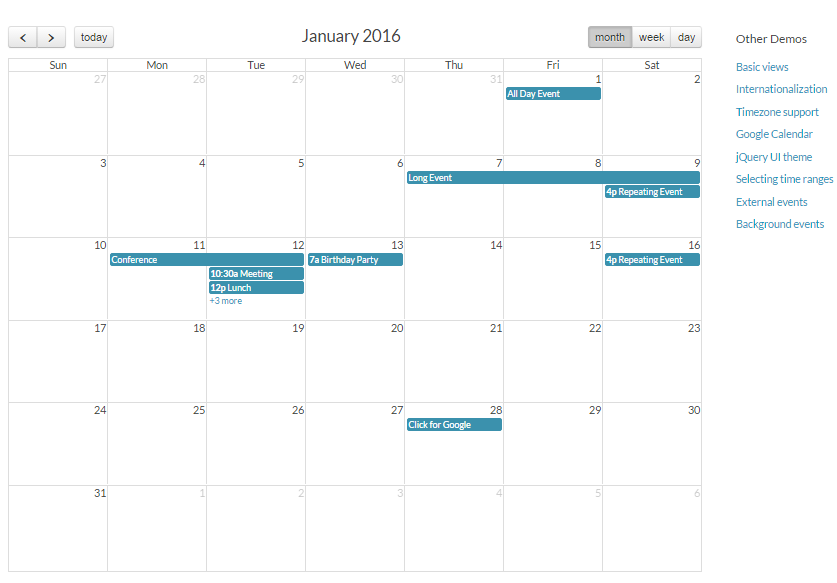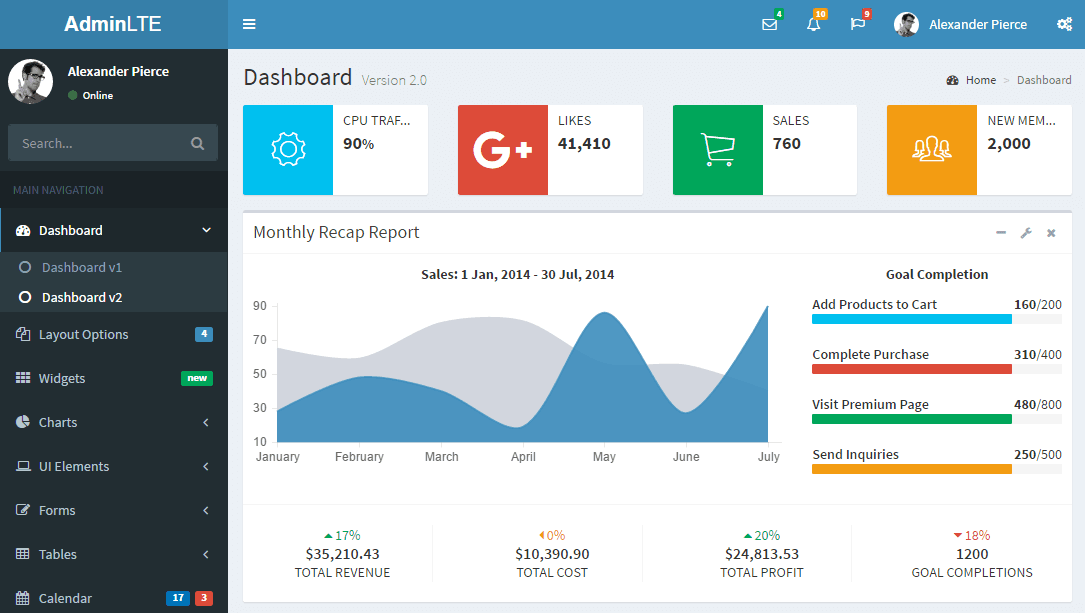SFTP Connection for Cordova Android
This plugin is built on JSCH, and supports almost all the basic features of a SFTP client.
The documentation is basically based in examples and all can be found here in this website.
Github repositoryHow to install
Include the plugin on your project executing the following command in the CLI
cordova plugin add https://github.com/sdkcarlos/cordova-ourcodeworld-sftpplugin.gitRemember that you need an active android platform, this plugin only is available on android. Then in your document a global variable will be accesible with OurCodeWorldSFTP
1) Create a SFTP Client
It's important to understand the structure of the plugin, to start a connection to a sftp server, we need to create a client which will be assigned to a variable.
// Now we have a sftp client in javascript ! Cool isn't ?
var client = OurCodeWorldSFTP.createSFTPClient();
We need to execute this code in (or after) the deviceready event.
2) Set authentication credentials
Without credentials we cannot access any server ! use setCredentials method first.
// Set the credentials like this : ip-sftp-server , your user, the password
client.setCredentials("00.000.00.00","user","password");
// or client.setCredentials("myserver.domain.com","user","password");
// If your sftp server doesn't use the port 22 you can change it with setCredentials method
// in this case we will change the port to the 21
client.setCredentials("00.000.00.00","user","password","21");
3) setPath & getPath
You need to store the remote path (default path will be /root if you don't change the path) in the client, this will be used to execute tasks like list a folder
// Set the relative remote path
client.setPath("/var/www/vhosts/myproject/");
//You can retrieve the active path with
console.log(client.getPath()); // Output: /var/www/vhosts/myproject/
Now you'll able to execute any of the functions of the plugin
List remote path
Get all the folders and files of the client path :
var client = OurCodeWorldSFTP.createSFTPClient();
// Or
// client.setCredentials("0000.000.00","myuser","password");
client.setCredentials("myserver.something.com","myuser","password");
client.setPath("/var/www/vhosts/myproject");
/**
* Receives an array with objects with all the content of a path (files and folders)
*/
var success = function(data) {
console.info(data);
/**
Outputs :
[
{
name:"Folder/File name",
filepath: "/var/www/vhosts/myproject/something.txt",
isDir:false, // is Folder = true, is File = false
isLink:false,
size:"123", // bytes
permissions: "????",
permissions_string:"xxxxx",
}
];
*/
}
// Oops .. something failed :| , may be the path ? or credentials ?
var failure = function(e) {
console.error(e);
}
client.list(success, failure);
Download a file
Download a remote file to your device :
// Do not include file:// to the local path, you can change the local filename if you want
client.downloadFile("/var/www/vhosts/myproject/file.txt","/storage/emulated/0/file.txt",{
success:function(download){
// see the object info
console.log(download);
if(download.finished == true){
console.info("The file has been succesfully downloaded");
}else{
//Display the progress
console.log("Progress download : "+download.progress+"%. "+ download.bytesprogress +" bytes downloaded of " + download.filesizebytes + "total");
}
},
error:function(er){
// snap ! An error :(
console.error(er);
}
});
Upload a file
Upload a local file to the server :
// Do not include file:// to the local path, you can change the remote filename if you want
client.uploadFile("/storage/emulated/0/file.txt","/var/www/vhosts/myproject/file.txt",{
success:function(download){
// see the object info
console.log(download);
if(download.finished == true){
console.info("The file has been succesfully uploaded");
}else{
//Display the progress
console.log("Progress upload : "+download.progress+"%. "+ download.bytesprogress +" bytes uploaded of " + download.filesizebytes + "total");
}
},
error:function(er){
// snap ! An error :(
console.error(er);
}
});
Delete a remote file
Delete a remote file:
client.removeFile("/var/www/vhosts/myproject/file.txt",{
success:function(removed){
// see the object info
console.log(removed);
if(download.deleted == true){
console.log("File removed from the server");
}
},
error:function(er){
// snap ! An error :( maybe doesnt exist?
console.error(er);
}
});
Using a private key to connect
If your server needs a Private key to connect, you can use setIdentity method, Public key authentication uses a public-private , your private key must use OpenSSH format.
var client = OurCodeWorldSFTP.createSFTPClient();
client.setCredentials("myserver.something.com","myuser","password");
client.setPath("/var/www/vhosts/myproject");
client.setIdentity("/storage/emulated/0/id_dsa.pub");
// Do anything what you want
Using a private key to connect
It's recommendable to set a Known Hosts file to your sftp connection, otherwise your connection can be victim of a Man In the Middle Attack (MITM), just use setKnownHosts method giving the path of the local file. If you don't use this file, the plugin will work anyway, but is better use a known hosts.
// Set local known_hosts file
client.setKnownHosts("/storage/emulated/0/known_hosts");
Trending tops in Our Code World
Top 7 : Best free web development IDE for JavaScript, HTML and CSS
See the review from 7 of the best free IDE (and code editors) for web proyects development in Our Code World.
Read articleTop 5 : Best jQuery scheduler and events calendar for web applications
See the review from 5 of the best dynamics scheduler and events calendar for Web applications with Javascript and jQuery in Our Code World
Read articleTop 20: Best free bootstrap admin templates
See the collection from 20 of the most imponent Admin templates built in bootstrap for free in Our Code World.
Read article